I wanted to test out a Hackintosh, so I've installed Big Sur 11 on a VMware Player VM (my host is Windows 10). It is working fine, but I've read that, if I want to sign in with an Apple ID (mainly to use the App Store), I must first populate the SMBIOS with a genuine-looking Mac serial key (please note that I don't own any Mac).
So I came across this thread. Are those instructions still relevant? If not, can anyone point me in the right direction? (I've also read that I should use GenSMBIOS instead of Clover Configurator, not sure about that.)
Am I risking anything by doing this? I'd like to avoid getting my Apple ID blacklisted, since it's also linked to my iPad.
How to run iMessage/FaceTime on VMWare (or should I say: how to run iMessage/FaceTime on a Windows PC, and for those that can't afford to run macOS on Bare Metal or whatever)
INFO/GUIDE
So, you want iMessage? On a Windows PC?
So, you have somebody that you wanna chat with, but cannot because he/she/they primarily use the Apple iMessage app on their iDevice for all their texting and you're really out because you don't have a iDevice on hand, a Mac, or you have either of them and have a Windows computer; or have a dual boot of macOS/Windows (Hackintosh or Real Mac) and have your iMessage working on bare metal macOS but have no time to reboot just to talk to someone. Or you're really worried you would lose your best friend or girlfriend because it's either them being desperate to talk to you.
Today I'll show you how to get iMessage (and FaceTime) working on a Windows PC, like any Windows PC (provided they run at least Windows 7+).
What will you need:
- VMWare Player (available for free at VMWare's website, and also this guide will work with Workstation as the .vmx file format is shared.)
- A macOS Virtual Machine (I recommend at least High Sierra, Success' href='/2020/12/install-macos-mojave-on-supported-pc.html'>Mojave or Success' href='/2020/12/install-macos-catalina-on-supported-pc.html'>Catalina, well once that comes out. I won't waste my time telling you how to get it, there's guides on Google showing it. And none of them are clickbait.)
- Apple ID
- Computer running at least Windows 7, 8, 8.1 or 10.
- Good amount of RAM and processor. (You'll need a Intel processor)
- Internet (obviously)
- Some tools (we'll talk about them as we go through the guide)
- Patience and luck
Now remember this is REAL Apple communication tools, running in macOS, inside a virtual machine. It's not a clickbait guide you'd see on thousands of search results claiming to get the real iMessage experience when it's just lame excuses to infect your computer with viruses and ransomware. Got it? Let's go.
Now before we begin, you can't just run iMessage (or FaceTime) on the macOS Virtual Machine. If you try and sign in, it's not going to work and it'll either hang (or will show a error message), preventing you from using the service. This is because of the Mac model being reflected in a weird state (mostly), with the product name showing Mac and a weird looking Serial Number beginning with VM+. We can fix it though…
Make sure you are not signed in to anything Apple on macOS. (You would've been smart enough to skip the Apple ID setup page during the First Boot Setup Wizard, or OOBE in Microsoft terms)
Once the Virtual Machine is set up, with VMWare Tools installed, get the Clover Configurator and run it. (I know we're not going to install the bootloader, but this utility can generate a fake real Mac model for us)
With Clover Configurator open, head to SMBIOS and choose your Mac Model. (Make sure the SMBIOS you are choosing is compatible with the version of macOS you are running, because we will be making changes to the .vmx, and if you pick a incompatible one, macOS will not boot!)
Generate your serial number till your hands get sore, and make sure to check the Apple Support website if its invalid. Now we will use opposite terms here: if it's invalid, then good. Use that!
Now here's a template you should use for the .vmx. Open up Notepad because we will be taking notes!
board-id = "AAAAAAAAAAAAAA"
hw.model.reflectHost = "FALSE"
hw.model = "BBBBBBBBBBBBBB"
serialNumber.reflectHost = "FALSE"
serialNumber = "CCCCCCCCCCCCCCC"
smbios.reflectHost = "FALSE"
efi.nvram.var.ROM.reflectHost = "FALSE"
efi.nvram.var.MLB.reflectHost = "FALSE"
efi.nvram.var.ROM = "DDDDDDDDDDDD"
efi.nvram.var.MLB = "EEEEEEEEEEE"
(Make sure you copy/paste the template as RAW, clean, whatever they call it)
With whatever you have from Clover Configurator, replace the "AAAAA" on Board-ID with the Board-ID from it (it begins with Mac), "BBBBBB" for hw.model, which is usually the SMBIOS, "CCCCC" for Serial Number generated. Once you got that, head to "RT Variables", generate, then copy the ROM variable to "DDDD", followed by "EEEEEE" for MLB.
Okay got everything? Good. Close Clover Configurator, shutdown the VM, and make sure no instances of VMWare Workstation/Player are running.
Go to where your macOS .vmx file is, and open it in Notepad. In Notepad, find "board-id reflectHost", and set that to "FALSE". Then, copy whatever we just did on the other Notepad window, and paste it (between board-id reflectHost and firmware = "efi"). Make sure you paste it in really clean, get rid of unnecessary blanks (ok), and save the .vmx.
Once you saved your .vmx, fire up your macOS Virtual Machine again, and log on to iMessage (or FaceTime). Cross your fingers, hope for the best, and if you get the iMessage window, then hurray! Now you can get your friends' numbers and tell them you have a "iPhone".
If you do get a error saying "An error occurred during authentication", just restart the VM. That happened on me before and it worked afterwards.
If you have any questions, drop by in the comments section. Happy texting, but do it safely, and make sure you aren't threatening anyone, using this method to stalk people or something.
Posted by
u/theteleyator
Big Sur - 11
Author: @ImMaury
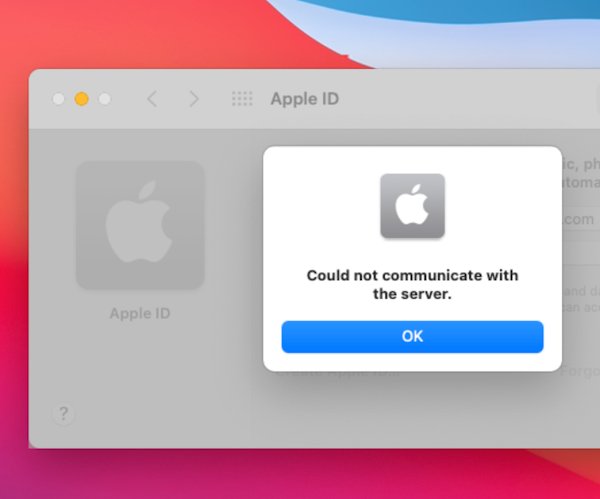
Is this process available for virtualbox instances as well?
ReplyDelete