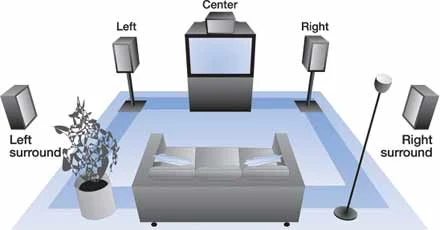Edit: updated to include MultiBeast piece I had left out and to add info on battery icon kexts. Please use the latest kexts file called HP 8440p kexts under the Downloads - Miscellaneous section.
This newer file has the same kexts as the first one I posted and also the battery kexts.
The core process steps boil down to the following phases:

Items needed, software to download on windows 7 PC
- a USB keyboard and a USB mouse, standard PC models, as the kb/trackpad do not work OOB but require a kext
- two USB sticks, one for a faster way to install OSX, the other for the transfer of kexts
- Download iATKOS L2 via torrent
- Download TRANSMAC to W7 PC
- Download dmg2img to convert dmg file to iso file
- Registration on this site to download the latest kext zip file I posted in the Downloads / Misc folder
- Registration with tonymacx86 so you can download Multibeast
Preparation of OSX DVD and USB stick with OSX image on windows 7 PC
- Convert the iATKOS L2 DMG file to an iso file with dmg2iso (simple syntax, see their help /?)
- Burn the new L2 iso to a DVD – this will be used as a boot disk, similar to iBoot
- Use Transmac to format USB stick with the dmg – this will be used to install the Lion OSX faster
- I think you just right-click on the USB stick name in the left panel and select "format with image" and you pick the iATKOS dmg file for this directly.
- you now have the DVD to start the boot process and the USB stick to make the whole deal much much faster to do.
Preparation of kexts files on yet another USB stick
- copy the un-zipped folders of the HP 8440p zip file to another USB stick, which should be FAT32 format
- download Multibeast from the tonymacx86 site and also copy the files to the USB stick
- you now have this ready to go for the post-installation steps
Install process on laptop
- Connect a usb keyboard and mouse to the hp 8440p as laptop kb/trackpad do not work
- Load Iatkos L2 disk in normal DVD upgrade bay
- Insert the USB stick with same image in a USB port
- Boot off DVD through F9 boot options
- After iATKOS menu shows up, press eject button on optical drive so DVD sticks out and is no longer active
- Move arrow to icon for USB stick as source of the OSX image, this will make the process much faster to install OSX
- For boot options of Iatkos, I used type busratio=18 graphicsenabler=yes
(The ratio is for my i5-520m processor, yours may be different)
- Use Disk Utility at the beginning of the install process to erase the partition on your drive
- Create a new one and format HD for use as Mac HFS Journaled (top option in list I think)
- select the logical options in the install process (register later, do not transfer, etc)
Add Ethernet connectivity
- Insert the USB stick with the kext files into HP laptop which is now running OSX
- Click Finder, then Go in menu at top of screen and then select Computer to see Lion HD icon
- Click on name of USB stick with Ethernet kext
- Right click on kext file and click copy
- Click Back arrow to go up one level and see Lion HD icon again
- Click on Lion HD icon and then System, then Library and then Extensions
- Folder should have many kexts in it - right click Paste Item
(This is where OSX drivers are located)
Select some Multibeast options
- Click Finder to navigate to the USB stick
- Click on the Multibeast installer package you also copied on the stick previously
- Under Miscellaneous, select ElliottForceLegacyRTC, EvOreboot, FakeSMC, NullCPUPowerManagement
- Click Continue and then Install
Confirm Ethernet connectivity
- connect laptop directly to network with Ethernet cable
- Reboot machine by clicking Apple icon in top left and selecting Shut Down or Restart
- Press power button to start laptop again if needed
- Go to Apple icon and press About this Mac – System Report - Ethernet cards
- confirm successful load of Ethernet kext in systems report
- Click on Safari and go to some website to check connectivity
Get ready to install additional kexts to fix remaining functionality
- - in Finder on the laptop, click Go and then Utilities
- Navigate to the Tools folder, select Champlist by double clicking
- This was installed by iATKOS
- click on the Kext utility and change the Destination to System/Library/Extensions (S/L/E)
- leave this program open
- right click on the Finder icon in the dock and select New Folder Window to open another Finder window
Install keyboard and trackpad kexts in S/L/E, make sure to select right destination in kext utility
- in the top menu, select Go and then Computer
- navigate to Lion (or whatever you called the drive) and then again to S/L/E folder
- delete AppleACPIPS2Nub.kext by right clicking and selecting move to trash
- do same for ApplePS2Controller.kext
- click on USB stick with kexts in left panel of Finder window and navigate to HP 8440p kexts folder you copied there
- navigate to 1448-PS2Synaptics-Keyboard-32+64 folder
- click and highlight the first kext and drag it over to the Kext Utility you have open in another window
- drop it and click the install button
- do the same for the next one so you have effectively replaced the two original files with the two from the USB stick
- close all windows
- go to the Apple icon at the top left and select restart
- disconnect the USB keyboard and mouse
- let the machine restart
- confirm that keyboard, stickpoint and trackpad work.
- I had to set the mouse sensitivity to Slow under Tracking Speed in the Mouse panel under System Preferences under the Apple icon menu to get the trackpoint speed to be just right for the screen size.
- scrolling a large webpage for instance with your finger on the right side of the trackpad also works.
- special gestures that are possible on an original trackpad do not seem to work (not a big deal IMO)
Install sound in S/L/E folder, make sure to select right destination in kext utility
- have the Champlist kext utility ready as described above, destination S/L/E again
- install the AppleHDADisabler.kext first by dragging it over and clicking install
- reboot again, not sure if necessary but can't hurt
- get windows and kext utility ready again for VoodooHDA.text
- install in the same fashion as above
- navigate to the USB stick in Finder and right click the VoodooHDA.prefpane file
- navigate to S/L/PreferencePanes folder and right click to Paste item
- reboot machine
At this point, there should be no Kernel Panics, the machine should load OSX just fine and sound should work. The volume buttons below screen work but the mute button does not. It does display that is is muting but the sound level does not change. The microphone works, webcam works, Facetime works, etc.
Note: the VoodooHDA kext in the file I uploaded is a special one that was modified for HP machines by someone. It is not just the normal one from the project library. I have found that VoodooHDA files can easily mess up your install, so for the HP 8440p with the IDT audio chip, use the file from the zip file I provided, unless you can find a better one, then let me know!
Install three kexts to enable battery/power icon in menu bar
- use the kext utility in Champlist, go use Finder – Go – Utilities – Tools – Champlist
- select Kext utility, select S/L/E as the destination
- select Back up Original Kexts as option
- Click the Finder icon in the dock and locate the kexts folder with the HP 8440p kexts
- Click and drag each kext from the Battery folder to the Kext utility and select Install
- The AppleACPIPlatform is an earlier version, pre Lion, that enables the battery icon
- The AppleACPIBatteryManager kext is also required.
- Last but not least, install the VoodooBattery kext again with the Champlist kext utility into S/L/E
- Under the Systems Preferences tab (under Apple icon), go to Energy Saver and select Show Battery Status in menu bar to display the status icon
- Just in case, also repair the permission with Finder – Go – Utilities – Tools – Kext Utility (different from the utility that is part of Champlist, which installs kexts.
- Once the repair permissions process is complete, restart the machine to load the new kexts
- Once rebooted, confirm the correct display of the battery status and select the preferred display mode, percentage or time.
Result
At this point you have a very stable and fully functioning OSX 10.7.2 system. I did apply the few regular updates that were available and they worked fine. I have no idea what will happen when 10.7.3 comes out and you apply the update.
Disclaimer
I am only interested in this project to evaluate the usability of OSX and Mac solutions prior to purchase of an original Apple system. I already own 5 Apple devices, but not a Macbook or OSX device. So before I make that decision, I want to be fully aware of the benefits of OSX over w7 or Linux. BTW, a new favorite Linux distro is Zorin.
I also continue to use Windows 7 on the same machine, booting off an SSD in the Upgrade Bay, where I installed a module for SSD or harddrives in place of the standard DVD module. When I boot, I hit F9 to select either Windows or OSX. So for now, I have great flexibility and can evaluate OSX at my leisure.
Thanks to all others who made this possible.
The effort to figure out how to get my 8440p to work properly took many hours of research and trial and error, generally late at night or overnight. I hope to save others time, as I found only two references to partially successful attempts for this model elsewhere, one from the SL days and one under Lion but that person indicates they sold their machine and bought a Macbook instead now. I wanted to provide the same level of detail as snoop244 who documented the SL install process.
I welcome any revisions and changes to the procedure to define the exact process that works for the 8440p with the Nvidia NVS3100m card. (not sure if regular Intel HD graphics would work for instance)